Getting Started with a Digital Asset Management (DAM) Platform: Best Practices for File Types

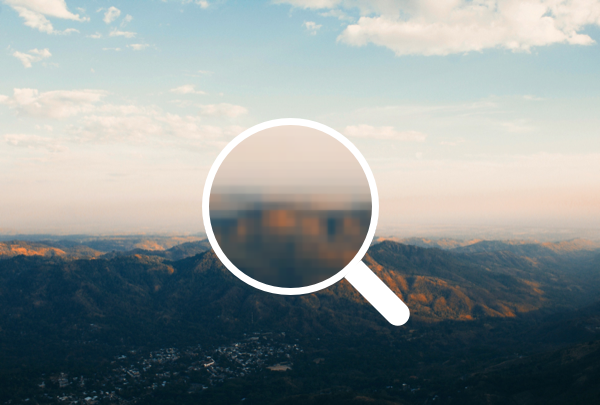
As a digital asset management platform, Image Relay can store many types of files including images, videos, documents, and working files. Within those categories, there are many file type options and we know that those can get confusing. Which one is best for what? What takes up the most space? What is the best to share online? All of these are questions that we run into frequently.
In this explainer, we’ll try to sort out some of the most frequently used file types, their pros and cons, and the best use for each.
Interested in learning more about Digital Asset Management Software Platforms? Read the guide here!
You can always tell the type of file you have by the file extension at the end of the file name. It usually looks something like .doc or .jpeg. File types are also referred to by this extension in all caps such as DOC or JPEG which you will see throughout this article.
Images Files
There are many image file types that you can save and use for sharing your work. They all have advantages and disadvantages, and some serve very specific purposes.
Vector Vs. Raster
One key to understanding image file types and their best uses is knowing that there are two major families of image files, raster and vector. Raster files are bitmap images, made up of a series of pixels or individual blocks. Each pixel is coded to represent a certain color or shade. Raster images are not easily resized to be larger or to fit different dimensions, as pixels become stretched and distorted making an image blurry. When you save a raster image, make sure you save it in the file size it was intended for. If you make the image smaller, do not change the dimensions. Raster files are best used for photography and colorful images.
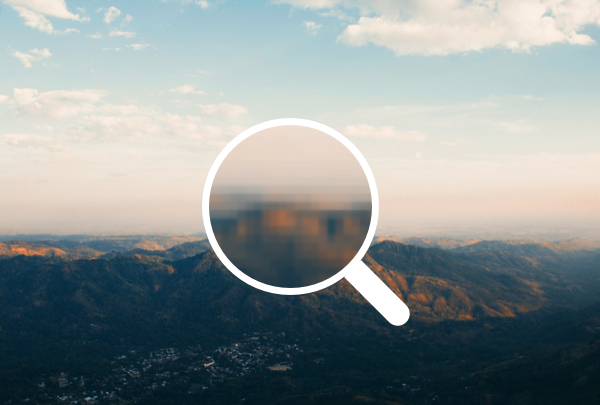
The resolution of a raster image is based on how many pixels are in the image, and how many pixels are in a square inch of the image. The more pixels, the sharper the image will be. You’ll frequently see designers say DPI or PPI, which stands for Dots Per Inch, or Pixels Per Inch. On the web, 72 PPI looks great, but in print, you need at least 300 PPI for a clear image. Make sure to take note of what PPI you are set at when working with a raster file.
Vector files work on algorithms instead of pixels. They keep track of points and the equations for the lines that connect them, and because of this, can be resized to any scale and maintain clarity. You can resize vector images to any size, infinitely large or small, and the file will look the same.
Vector files are quick to display, and are generally smaller files than raster files, but they are not suitable for photography and other created images. These types of files are best used from graphic images, such as logos and line art graphics with solid, flat color. This is a great way to share logos that need to be printed on both business cards and billboards.
Raster Files:
JPEG - A JPEG (also known as a JPG), stands for Joint Photographic Experts Group. Many digital cameras and phones store photos as JPEGs due to their small size, and they are also great for web images, as they are quick to load. JPEGs are compressed files, which means they can store a lot of information in a small file, but due to this compression, they are also “lossy,” which means they lose some information and detail during the process. JPEGs are not great for logos or brand assets, as they can look “bit-mappy” or pixelated but are great for photography and multi-colored images.
When to use a JPEG:
• For images with lots of color
• For web images
• For non-professional printing
• To reduce the size of highly detailed images
PNG - PNG stands for Portable Network Graphics, and are used for web images but never for print. PNG files are usually larger than JPEG files, so they are not preferable for web photos, but for graphics, logos, or anything with text, PNGs are preferable because they look less pixelated. PNGs can also have transparent backgrounds which allows them to be neatly laid into other graphics in programs like Photoshop. If you take screenshots from your computer, these are also usually PNGs.
When to use a PNG:
• For images with transparent backgrounds
• For small logos and graphics
TIFF (TIF) - TIFF stands for Tagged Image File Format and is large, uncompressed, detailed file type. They are the most common format used in Photoshop and other Adobe products. TIFFs are also very flexible in terms of color and can contain different layers. These are the files you will want to use if you are looking for flexibility and lots of detail. They are excellent for high quality printing, and for storing on your computer without losing detail. Frequently these images are too big for the web.
When to use a TIFF:
• For images you’d like to store on your computer without losing detail
• For editing on your computer
• For high-quality professional printing (image must be sized to the print dimensions)
GIF - GIF stands for Graphics Interchange Format and is similar to the PNG format, but with a more limited color range. They are most often used to make short animations on the web. This format is slightly outdated, but has seen a resurgence with web animation.
When to use GIF:
• For simple images like icons or buttons that have very few colors
• For animated images
BMP - BMP or Bitmap Image File is a format invented by Microsoft for Windows. There is no compression on this files, so no loss, but these files are also very large. Because they are proprietary to Microsoft, they are not recommended. If you need a very detailed file, better to use a TIFF.
When to use BMP:
• Not too many uses for .bmp files these days, as it is considered a legacy format. Use a .tiff instead!
RAW files - RAW files are the uncompressed data captured by a digital camera and can be represented by a number of different extensions depending on what kind of camera they were taken on (Image Relay supports .cr2, .crw, .dnd, .mef, .nef). These files store the fullest format and highest level of detail of an image so they can then be edited to a user’s preferences. RAW files must be opened with bitmap graphics software, so they cannot be used by all end users. They are generally converted to TIFF before editing and color correcting.
When to use a RAW file:
• When you want to store a file with the most detail and information possible
• When you have just exported the images from you camera
PSD - PSD files are the output of Photoshop, Adobe’s photo editing program. Since it is used primarily used with photography, it is a raster program, and many changes and edits in Photoshop actually change or alter the pixels in an image. As most digital and web images are raster based, photoshop is great for making digital assets. You would want to save them as a .jpeg or .png however before uploading them to the web.
Photoshop is not generally used for logos or illustrations, as these are better produced in vector based programs such as Illustrator or InDesign. However, photos are often edited in Photoshop, and then moved into InDesign or Illustrator to become a larger part of a document.
When to use a PSD:
• To save images you may be editing again later
• To retain the quality and detail of images you want to print
Vector Files:
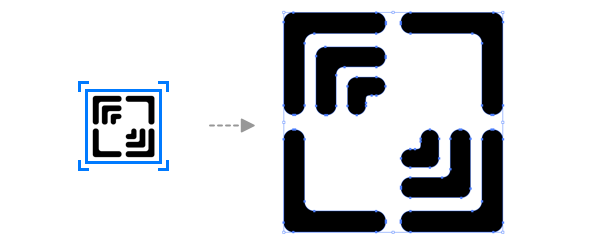
EPS - An EPS file or Encapsulated PostScript is a universal format most commonly used to store graphics, logos and illustrations. EPS files are commonly produced by Adobe Illustrator or Coreldraw, but can be opened by many Mac or PC programs. EPS files are good for people who do not have Adobe Illustrator, and also as the “final format” to be placed in other content.
When to use an EPS:
• As the master logo file for graphics and print design
• When you want to save a file to be placed in a fuller graphic design
AI - AI or Adobe Illustrator files are Adobe’s proprietary vector file format. Illustrator is used for creating logotype, text, graphics, and logos. AI files support transparency, and create an embedded PDF file which allows you to open it in programs such as Photoshop.
When to use AI:
• To create unique logos, graphic text, and illustrated icons
• To create easily scalable graphics
Other:
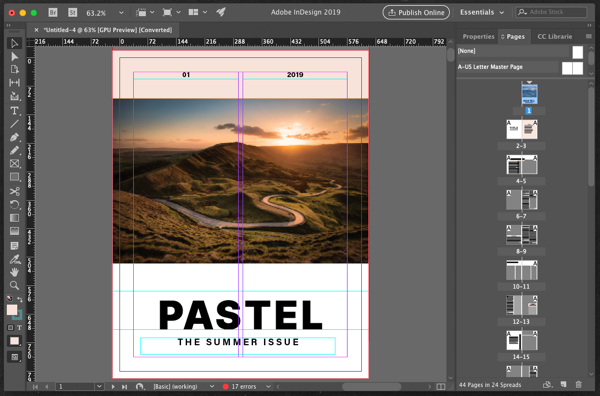
INDD - Indesign in Adobe’s program for layout, and is great for creating multi-page documents, books, posters, brochures, templates, forms and more. Indesign files are vector based, but they can include raster files, such as photographs. Illustrator files are also frequently included in InDesign files.
When to use INDD:
• To lay out brochures, books, business cards, banners, and more
• When you want to combine layout, text, images, and graphics
PDF- A PDF or Portable Document File was invented by Adobe to allow any person on any computer to view rich content without the need for special software. They can contain both vector and raster images. PDFs are one of the best ways to share graphics, brochures, flyers, posters, and more. Many documents, Word, PPT, Photoshop, and InDesign files can be saved as PDFs. You do not generally embed PDFs on websites.
When to use a PDF:
• When you want to share a document that can be opened on any computer
• When you want to share a document that cannot be edited
• For downloads on a website (preferred over word or powerpoint documents)
• To send a preview to a client
Thinking of getting started with Digital Asset Management Software?
>>> Download Image Relay's Guide: Why Digital Asset Management?
Document File Types
DOC or DOCX- Created in Microsoft Word, .doc files are the standard for creating written documents for the office, home, or in academia. Word allows you to format and edit text and insert images and tables. One downside of Word docs is that anyone can edit the file they receive, so if you want to send a final file, use a PDF. The macOS equivalent is a Pages file.
When to use a DOC:
• For drafting any kind of written text
• For sending text files for edits and review
XLS and XLSX - These are two of the proprietary spreadsheet file types created in Microsoft Excel. Excel is one of the most popular programs in the business world and can be used in both simple and complex ways to both store and manipulate data. XLS is considered the legacy format, and XLSX is the currently used formats which saves full excel workbooks. The macOS equivalent is a Numbers file, which are much less common.
When to use Excel:
• For storing data
• For completing complex calculations
• For keeping track of information such as assets, payments, hours, or anything else
PPT and PPTX - Powerpoint is Microsoft’s slideshow software, and is used to create presentations and disseminate knowledge. Powerpoint is great for creating a visual touchstone that leads your clients or viewers through a series of information. The macOS equivalent is a Keynote file.
When to use Powerpoint:
• To prepare presentations for clients, colleagues, or users
• To give a visual component to information you are trying to share
CSV - A comma separated values file is another file type to save a spreadsheet. CSVs do not save any of the formulas or macros that an .xlsx file can save, but is instead rely on a simple list of data separated by commas. Some programs such as email software will not allow .xlsx files to be uploaded, and required a simpler file like a CSV or TXT file.
When to use a CSV:
• To import or export data from a system
• When you need something more interoperable that can be opened by other programs than Excel
TXT - Text or TXT files are very simple files that simply contain unformatted text. Like CSVs, they are often used to upload simple information to a system. They can also be opened on nearly all computers and in any web browser. The text cannot be formatted however, so they are not generally used to create longer text documents.
When to use TXT:
• To import or export data from a system
• To write simple notes or instructions
Video File Types
The world of video file types is a wide one, and there are many different types for different situations. It is important to understand that video files are made up of two separate elements, the codec and the container. A codec compresses and decompresses the data contained in a video file. Video files generally must be compressed because they are very large, they would be difficult to download or stream on most computers. Different codecs work with different types of video, and also determine which programs can play a video.
A container is a collection of files that store the information about a video. It is generally a combination of audio and video that allows for simultaneous viewing. Video file formats usually take the name of their containers, and include a codec. Different combinations of containers and codecs are good for different things. Listed below are the most popular types of video files.
MP4 - MP4 is an abbreviation of MPEG-4 which stands for Moving Pictures Expert Group 4, and these file types are very popular and highly compatible. MP4s are a popular format to share over the web, as the file size is relatively small with the quality level still high. You can also store still image and text, such as subtitles, in an MP4 format.
When to use MP4:
• Online video
• When you need something that can be viewed across many environments
MOV - Otherwise known as the QuickTime Movie format, or simply, QuickTime. This format was developed as Apple’s answer to Microsoft’s WMV. This format allows Mac users to create, save, and share movies easily on their device. MOV files are generally larger than WMV, but the videos are of higher quality.
When to use MOV:
• For online video
• For longer videos
• When watching on HD TV or computer
MKV - This video format is named after the Russian word matroska, which means nesting dolls. This format is open source and free, and supports many different audio and video codecs making it very flexible. On the downside, it is not supported by all video players as most of the other file types are.
When to use MKV:
• When looking for a very flexible filetype
• When watching on HD TV or computer
AVI - Audio Video Interleave was developed as the standard video format for Windows in 1992, and is one of the oldest and most universally accepted formats. AVI files tend to be large but have a very high quality which makes them poor for streaming on the web, but good for storing on your computer to watch there.
When to use an AVI:
• Well supported
• Want a very very high quality
• When viewing on an HD TV or computer
WMV - Windows Media Video was created by Microsoft for web streaming purposes and is compatible with the Windows Media Player. This file can be compressed into a very small format and is really the only one that can be sent via email, but the quality of the video is lost on that compression. It’s good for previews, but not generally a final product.
When to use an WMV:
• Emailing previews to clients
FLV - Flash Video Format was once one of the most popular video formats but it has been losing relevance in recent years as many sites such as YouTube and Vimeo have moved away from it. Designed to be played using Adobe Flash software, Adobe has recently announced that they will stop supporting the software in 2020. IIt was well a well-liked format because the quality remains high within a relatively small file, but people disliked having it install Adobe Flash to run it.
When to use FLV:
• Use MKV or MP4 instead!
ACVHD - This format, Advanced Video Coding, High Definition, was developed by Sony and Panasonic to work expressly for digital camcorders. This format uses a compression technology that squeezes video information right down to extraordinarily tiny sizes. It works well for people who own their own equipment and will be storing content on thumb drives or disks.
When to use ACVHD:
• If you are looking for the highest image quality possible
• Excellent for creating high quality Blue Ray or DVD to watch on HD TVs or PCs
• Not compatible with iPad, iPhone, Android or other similar devices
MPEG - This is another standard developed by the Moving Picture Experts Group, prior to the MP4. MPEG files are generally saved on CDs or DVDs. MPEG are both a file type and a method of compression. Because of this, they can have multiple different file extensions including .mpeg, .mpg, and .mpe.
When to use an MPEG:
• When you need a file type that is widely supported
• To save on CD and DVD
Audio File Types
When it comes to audio files, like video, there are many choices. Within audio files, the two main distinctions are compressed and uncompressed. Uncompressed files are very large, but of the highest quality. Great if you have lots of room to store files and want to listen on a stereo system.
The other main category is compressed files, which are smaller, but of lesser quality. In compressed files, that are two further categories, lossless and lossy. In lossless compressed files, the data is retained but the file is two to five times smaller, depending on the algorithm used. In lossy compressed files, the data is compromised, so it may not sound exactly like the original audio. But these files are very small, and are frequently used on phones and other portable devices.
Uncompressed Audio Formats
WAV - The Waveform Audioformat, Or WAV, is one of the most highly used uncompressed audio formats, and was introduced by IBM and Microsoft in 1991. Although it is not used as frequently today, it is still used heavily in recording. It is also used to create audio CDs. The file extensions are .wav and .wave.
When to use WAV:
• To store audio files on PCs
• To create CDs
AIFF - AIFF files are based on Interchangeable File Format and was first introduced by Apple 3 years before WAV to store audio on CDs. Since the format is large, it’s best used for archiving and editing. The file extensions are .aiff, .aif, and .aifc.
When to use AIFF:
• To store audio files on Macs
• To create CDs
PCM - PCM stands for Pulse Code Modulation and is used to convert analog audio files into digital formats. It is frequently used file format on CDs as well as DVDs. Both WAV and AIFF files rely on PCM technique to convert analog sound into digital format. The file extensions are .pcm; .aiff; .au; .wav.
When to use PCM:
• To convert analog audio files to digital
• To create CDs and audio elements of DVDs
Lossless Compressed Formats
FLAC - Free Lossless Audio Codec has become very popular since it was introduced in 2001. The free open-source file type can compress a file up to 60% without losing any data, and is a popular alternative to MP3s. This format also retained its metadata when shared. Many people will store this filetype as the master copy to then create lossy files for general listening. The file extension is .flac.
When to use FLAC:
• When you are looking for a copyright-free solution
• For archival purposes (as it maintains its data)
ALAC - Apple Lossless Audio Codec and was first introduced in 2004, but become free to use in 2011 to promote use. This is the native format for Mac iOS products and must be used since they do not support FLAC. They are about half the size of WAV files and maintain their metadata when shared. The file extensions are .m4a and .caf.
When to use ALAC:
• When you are using an Apple product
WMA - Windows Media Audio was developed by Microsoft and can be both lossy and lossless. It is mostly used by native windows audio players, and is not supported by most portable devices. One reason people use WMA is for their Digital Rights Management support. The file extensions are .wma and .wmv.
When to use WMA:
• You want strict Digital Rights Management support
• You only use Windows
Lossy Compressed Formats
MP3 - This is one of the most popular and well known audio formats. The full name is MPEG-1 Audio Layer 3 and was first introduced by the Moving Picture Experts Group in 1993. This format gets rid of all noise that is not audible to the human ear, and then focuses in on the data, compressing it up to 90% of the individual file. It is compatible will nearly all audio players. The file extension is .mp3.
When to use an MP3:
• For sharing and transferring files
• When you want a universally compatible and open source format
AAC - The Advanced Audio Encoding format was invented by Apple and has the advantage of provider higher quality files that take up the same amount of space as an MP3. AAC is also the default encoding technique for iTunes, iOS devices, Sony Walkmans, Playstations, YouTube, and other sources. The file extensions are .aac, .m4a, .3gp, and .m4r.
Use AAC when:
• Streaming on Sony and Apple Devices
• You want a small file with higher quality
Other File Types
These files are less widely used but have some important and specific uses.
3D Files - These file types are widely used in 3D printing, video games, movies, architecture, academia, medicine, engineering, and earth sciences. Different industries have different file types that they prefer, including, STL, OBJ, FBX, COLLADA, 3DS, IGES; STEP, and VRML/X3D. The purpose of 3D files is to store information about 3D objects including the model’s geometry, appearance, scene, and animations. In some cases, file types need to be combined to store all of the information about a 3D object.
CAD Files - A CAD file is generated by a computer aided drafting program. They typically contain technical drawings, blueprints, schematic, and sometimes 3-D renderings of an object. Some common formats are DXF, DWG, and SLDPRT. Since each program has a different output, you will need to know what program made it to open a CAD file. They are frequently sent and saved as PDFs so that they can be opened universally.
Video Editing and Production - Besides all of the final format video files that we discussed previously, there are many other video files that people use to create and edit video. These include FCP (Final Cut Pro), MSWMM (Windows Media Movie Maker), PPJ and PRPROJ (Adobe Premier Pro) and IMOVIEPROJ (iMovie).
That’s not the full exhaustive list of all digital files types. There are others (if you can believe it!) but these are the ones you are most likely to encounter in your work.
To learn more about the Value of Digital Asset Management for your organization, read our guide, The Value of Digital Asset Management here.
For more in our Getting Started with Digital Asset Management Series, check out these helpful resources:
Getting Started with Digital Asset Management (DAM): Managing User Access with Permissions
Getting Started with Digital Asset Management (DAM) Software: Mapping Your Organization’s Content
Getting Started with Digital Asset Management (DAM) Software: Understanding Your Team Needs
Getting Started with Digital Asset Management (DAM): Metadata Part 1
Getting Started with Digital Asset Management (DAM): Metadata Part 2
Getting Started with Digital Asset Management (DAM) Software: File Naming Best Practices
If you're thinking about implementing a Digital Asset Management Platform, get our handy guide below!



